A Better Canvas Experience 
Some quick tips to help you better navigate Canvas.
| 1) Notifications | ||
|---|---|---|
|
Set up your notifications, and be sure to encourage your students to do this also.
How do I set my Canvas notification preferences as an instructor? |
| 2) Publish | ||
|---|---|---|
|
You must publish pages, modules, assignments, quizzes, discussion items, and the course itself before it is ready for students to use. A green circle with a white checkmark indicates an item is published; a gray circle with a line through it indicates an unpublished item. Consult our article for more information.
 |
| 3) Student View | ||
|---|---|---|
|
Always use Student View when your course site is ready. This will show you exactly what students will see and what they won't see when they access your course site.
In the couse home page sidebar, click the Student View button. 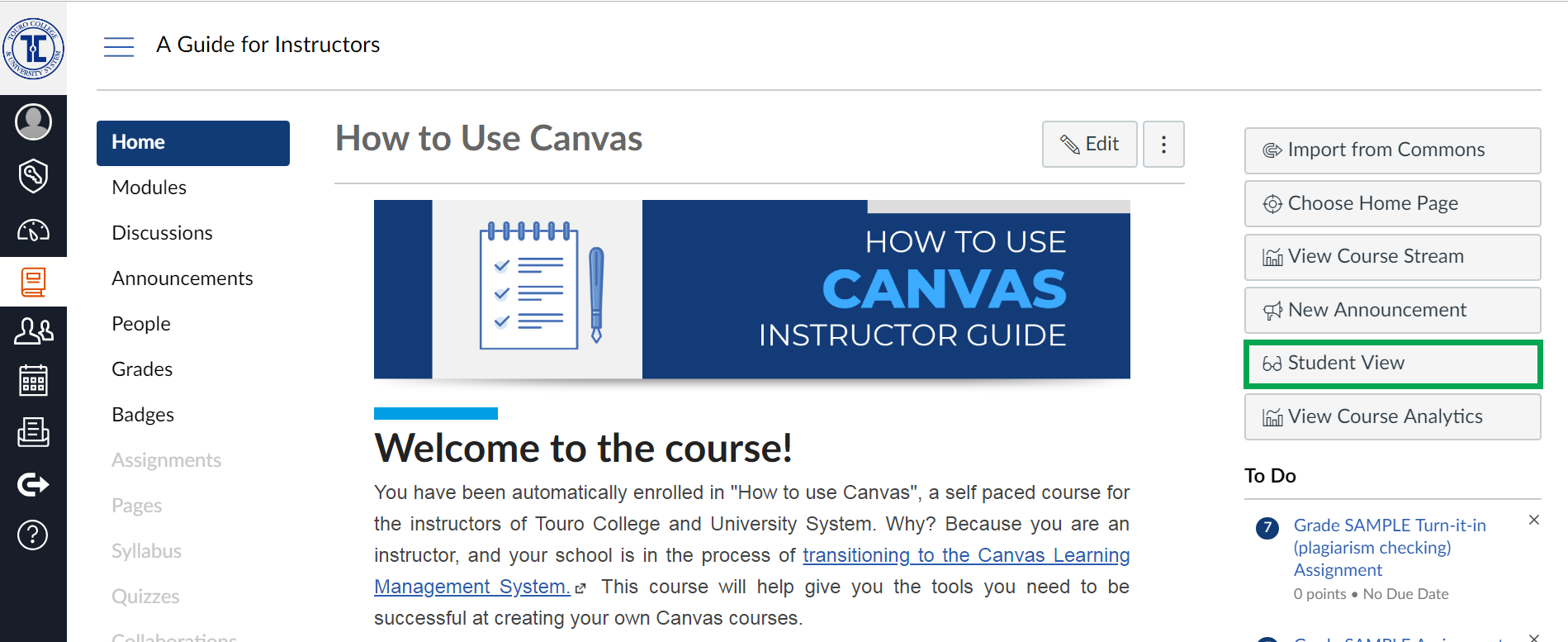 |
| 4) Preferred Browser | ||
|---|---|---|
|
We suggest you and your students use Chrome or Firefox and not IE or Edge, even though they are on the Canvas supported browser list.
|
| 5) Training | ||
|---|---|---|
|
Sign up for training to learn about Canvas quizzes, grading, and more! View Training Calendar
How to Use Canvas Course
You have been automatically enrolled into a self-paced training course, designed to get you started with Canvas. |